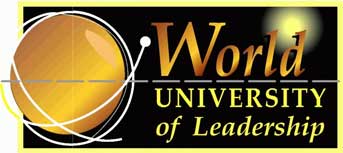|
Installing a Word
Counter to calculate how much you've read A summary of this page: Make sure you have the Links toolbar showing. (i.e. Make sure View/Toolbars/Links is ticked. And drag the links toolbar up a level so you can actually see the links.) Then drag the --_WORD_COUNT_-- link to the toolbar. Now, whenever you highlight some text and click on the link it will tell you how many words you highlighted. As you know, one of the great things when you study with World University of Leadership is that every fourth module (on average) is a Free Choice module - where you can read whatever is most interesting, useful and relevent to you. And if you find the compulsory readings (i.e. the other modules) very interesting, then you can continue reading and count the additional materials towards your free choice readings. What you will need to do is to keep a spreadsheet of what you have read, and you will need to record the number of words you have read into that spreadsheet In the "Extras" folder is a very handy tool to help you do this. Its a great little script which you can install in your browser bar (also known as a "bookmarklet") so that you can quickly do a word count for any chunk of text that you select in a web page. It takes about a minute to set up, and then its incredibly quick and easy to use. First lets try out the word counter. Highlight some text on this page. Then click on this --_WORD_COUNT_-- link. You will notice it brings up a small window tell you how many words you highlighted. Installing the Word Count Bookmarklet: Installing the Word Count Bookmarklet simply requires that we drag the --_WORD_COUNT_-- bookmarklet to the links bar so that its always available. This is how it will
look:
1. View Links Toolbar. Have a look in the menu area of Internet Explorer. Do you see a toolbar called "Links"? By default this will be at the far right hand side of address bar (next to the "Go" button). You may need to click on the left hand edge of the toolbar and drag it to the left (or to somewhere else in the menu bar), so that you can see at least one of the links. If its locked, then you'll need to go View/Toolbars/and then untick "Lock the Toolbars". If there is no Links toolbar showing then click on the View menu, choose Toolbars and make sure that the Links Toolbar is checked. When the Links Toolbar is turned on, you can "drag and drop" any web address on to the toolbar and be able to click on the link whenever you want. 2. Drag-and-Drop Bookmarklet to Links Toolbar. Really: that's all you have to do! Just drag-and-drop this --_WORD_COUNT_-- bookmarklet link to your Links Toolbar. In other words, click with your left-mouse button on the --_Word_Count_-- link above but don't release the mouse button - just hold it down and while you are holding it down drag the link up and "drop" it into the toolbar area by releasing the mouse button. You can rename the link if you want - just right-mouse click on the link after adding it to the Toolbar and call it whatever you want. You may see a warning that says "You are adding a link that may not be safe" - this is because the link contains a script, rather than a simple web address. You will see this warning whenever you add a bookmarklet script to your Links Toolbar. The "Extras" folder including the help file | World University of Leadership (on the web) | The latest information for World University students (requires internet connection), Copyright Notice © 2003 - World University of Leadership. All rights reserved. Last updated 1/4/2002
|